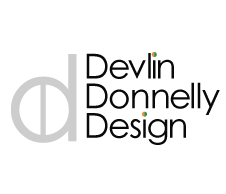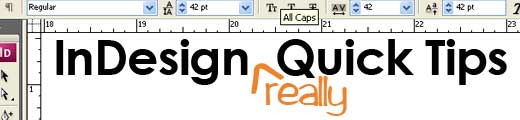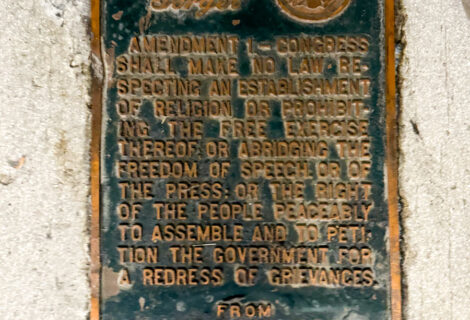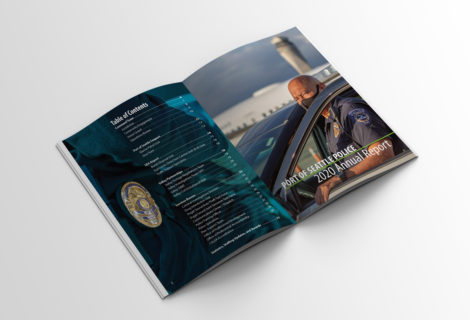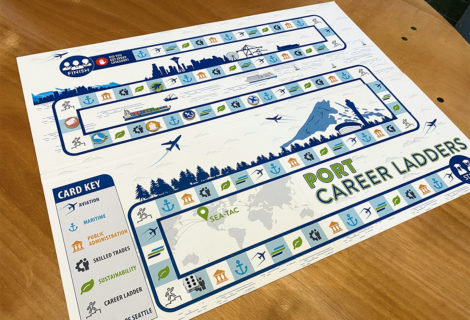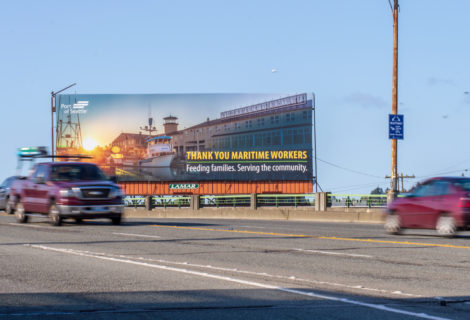Following up on my last quick tip, I thought I’d share how to increase or decrease the size of text within a text box by selecting the box and using a keyboard shortcut to do the heavy lifting.
The recipe to accomplish this little keyboard trickery is simple. First select the box containing the text with the either the selection tool or direct selection tool, it doesn’t matter for this short-cut. Then decrease the size of the text in the box down by 1 point in by hitting:
CMD + OPT + comma (MAC)
CTRL + ALT + comma (PC)
To increase the size of the text by 1 point hit:
CMD + OPT + period (MAC)
CTRL + ALT + period (PC)
If that’s not enough you can also add shift to the mix and speed things up. To decrease the size of the text in 5 points increments, select the box using either selection tool and then hit:
CMD + OPT + shift + comma (MAC)
CTRL + ALT + Shift + comma (PC)
To increase the size of the text in 5 points increments, select the box using either selection tool and then hit:
CMD + OPT + shift + period (MAC)
CTRL + ALT + Shift + period (PC)
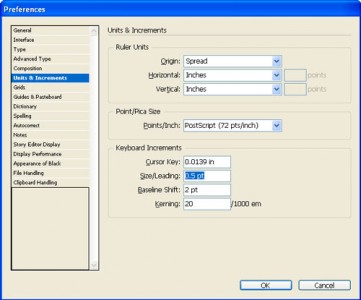 Bonus Tip 2:The amount of increase or decrease in font size is determined in the preferences, and what’s great about that is that you can change this to better suit your work flow.
Bonus Tip 2:The amount of increase or decrease in font size is determined in the preferences, and what’s great about that is that you can change this to better suit your work flow.
The way it works is what ever value is set in the Size/Leading field is how much the size increases or decreases when you use the keyboard short cut, when you add shift to the mix it increases or decreases it five times what the value is. For example, the default is 1 point, so every time you use the keyboard short cut the text increases or decreases 1 point, when you add shift then it goes up or down 5 points. I personally set mine to .5 points, so when I add shift to the short cut the fonts increases at 2.5 points per click. Similarly, if you would have had 2 points then adding shift would make the increase 10 points and so on. But, I feel having a lower default keyboard increment gives me greater control and nuance over my work and is especially helpful when working with text in flyers and brochures.
To change the default go to Edit>Preferences>Units & Increments or simply use the short cut CMD + K (MAC) or CTRL + K (PC) and select Units & Increments. Please note this will also become your default for leading as well.
Bonus Tip 3: This short cut also works when you have some text highlighted. This short cut will increase what ever text you have selected, leaving the other text at the same size.