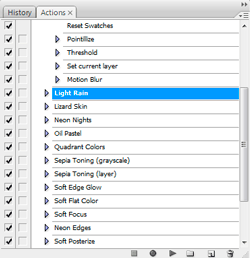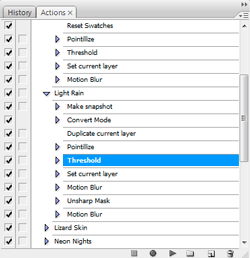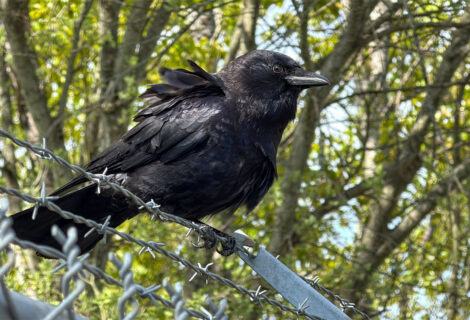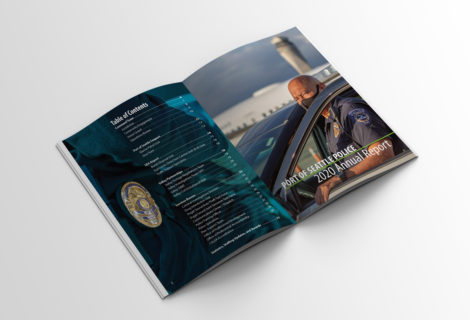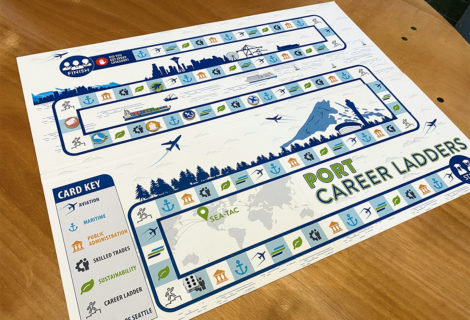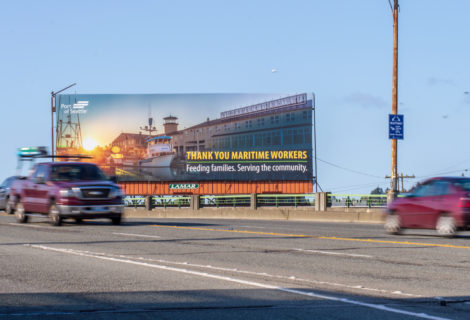Photoshop (really) Quick Tip: Editing Actions
It’s Monday, so that mean’s that it is time for another (really) quick tip for Adobe Photoshop. This week, actions!
Actions are a great way to automate PhotoShop. If you can master actions it will save yourself a heck of a lot of time down the road. Time better spent on more important things, like you know, web surfing, the seven deadly sins or trying to find a cartoon styled font that doesn’t look too much like comic sans.
On to the tip. When you are creating an action, often times you will want to run a single step to test it, but if you click on the play button, the action will launch, running the entire action. But there is a funny little keyboard trick that will play a single step at a time.
- Simply, click on the down facing arrow of the action you want to test, revealing the steps of the action.
- Then hold down the CTRL (Mac: CMD) key and double click on the step of the action you want to test. This will play only this step of the action.
- Bonus Tip: to open a step of an action so you can change the settings, double click on the step and the dialog box for that step will open so you can edit it.
Quick plug: I learned this little tip from master of all things digital imaging, Deke McClelland in his amazing PhotoShop CS3 One-on-One: Advanced Techniques course from Lynda.com.