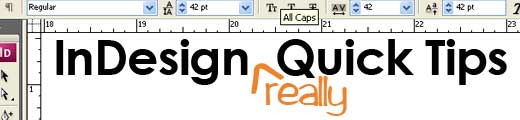
When I used to use Quark on a regular basis I loved the keyboard command that allowed you to scale art placed inside a bounding box while keeping the bounding box the same size, it was very handy for production work. It took a while but I finally found the keyboard short cut in InDesign and thought I’d share.
Increase the size of a graphic without changing the size of the bounding box.
![]() Click on the box containing an image that you want to scale with the direct selection tool (the arrow with the white head), then follow these steps.
Click on the box containing an image that you want to scale with the direct selection tool (the arrow with the white head), then follow these steps.
Scale the image size down in 1% increments by hitting:
CMD + comma (MAC) or CTRL + comma (PC)
Scale the image up in 1% increments by hitting:
CMD + period (MAC) or CTRL + period (PC)
If you want to scale at a larger percentage click on the box containing an image that you want to scale with the direct selection tool (the arrow with the white head), then:
Scale the image size down in 5% increments by hitting:
CMD + OPT + comma (MAC) or CTRL + ALT + comma (PC)
Scale the image size up in 5% increments by hitting:
CMD + OPT + period (MAC) or CTRL + ALT + period (PC)
Note this doesn’t work on text only graphics.
Increase the size of a box or frame but not the content
Similarly, if you want to increase the size of the bounding box or frame (this works with any kind of frame, text or graphic) but NOT the content follow these steps.
![]() Click on the box you want to scale with the selection tool (the arrow with the black head), then:
Click on the box you want to scale with the selection tool (the arrow with the black head), then:
Scale the box size down in 1% increments by hitting:
CMD + comma (MAC) or CTRL + comma (PC)
Scale the box size up in 1% increments by hitting:
CMD + period (MAC) or CTRL + period (PC)
If you want to scale at a larger percentage, click on the box you want to scale with the selection tool (the arrow with the black head), then:
Scale the box size down in 5% increments by hitting:
CMD + OPT + comma (MAC) or CTRL + ALT + comma (PC)
Scale the box size up in 5% increments by hitting:
CMD + OPT + period (MAC) or CTRL + ALT + period (PC)
Hopefully that was helpful, do you have any good InDesign tips to share?

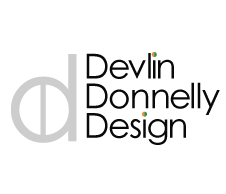




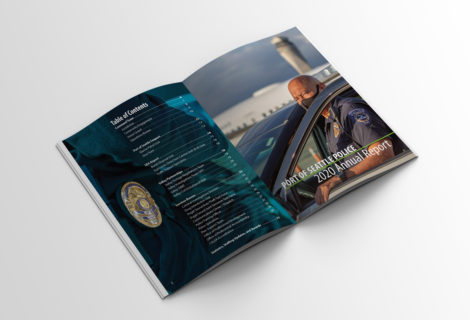
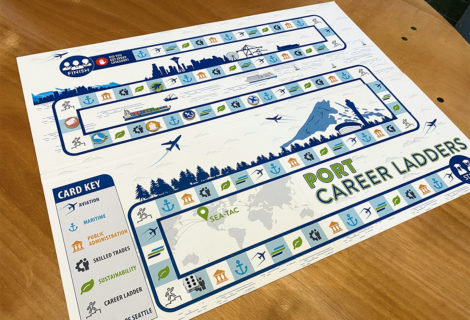
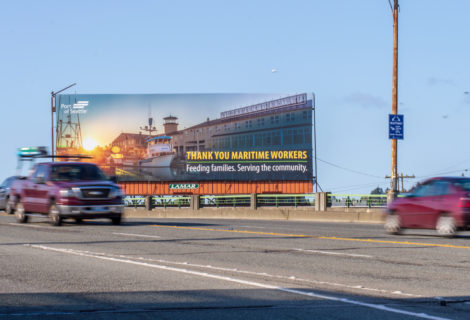
[…] up on my last quick tip, I thought I’d share how to increase or decrease the size of text within a text box by […]